Using the USB-UART Interface on WARP Hardware
WARP hardware uses a USB-UART transceiver to interface between a PC-based terminal and a UART in the FPGA. The primary use of this interface is to interact with STDIN/STDOUT of embedded processors. All WARP reference designs connect STDIN/STDOUT to a UART.
The WARP FPGA Board v2 (Virtex-4 FPGA) provides both a USB-UART and a RS-232/DB9 UART. The instructions below apply only to the USB-UART.
The basic steps to using the USB-UART are:
- Install the FTDI drivers
- Install a terminal application
- Connect to the USB-UART
Drivers
Both WARP v2 and v3 use USB-UART transceivers from FTDI. Although the boards use different FTDI devices, they use the same driver.
Download the drivers for your OS from the FTDI drivers page: http://www.ftdichip.com/Drivers/VCP.htm.
Be sure you install the VCP driver (Virtual COM Port). Do not install the D2XX drivers.
Terminal
There are many options for terminal applications.
For Windows, we recommend PuTTY.
Configuring PuTTY
PuTTY is very flexible. We recommend adopting the following settings.
- Launch PuTTY; you should see this window:
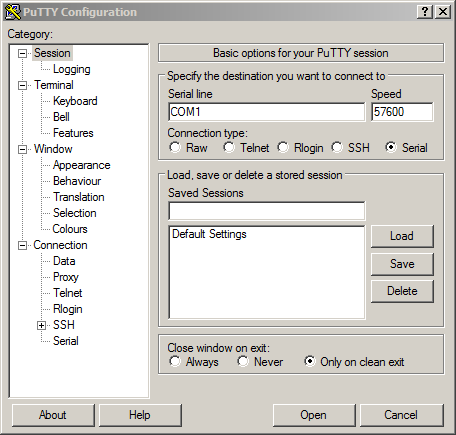
- Apply these settings:
- Session:
- Serial line = see below
- Connection type = Serial
- Speed:
- WARP v2
- WARPLab v6/v7: Speed = 57600
- WARP v3
- WARPLab v6: Speed = 57600
- WARPLab v7: Speed = 115200
- WARP v2
- Terminal:
- Enable "Implicit CR in every LF" and "Implicit LF in every CR"
- Connection->Serial:
- WARP v2
- WARPLab v6/v7: Speed = 57600
- WARP v3
- WARPLab v6: Speed = 57600
- WARPLab v7: Speed = 115200
- Data bits = 8
- Stop bits = 1
- Parity = None
- Flow control = XON/XOFF
- WARP v2
- Session:
- Go back to the Session settings pane
- Click Default Settings, then click Save
- This will save your defaults and apply them every time PuTTY launches
Finding the COM Port
When you connect the USB-UART interface to your PC, your OS will emulate a serial port connection. The name of this connection is not fixed.
In Windows the connection is named COMX, for some integer X. In our experience the FTDI drivers assign a new COM port number to each unique board.
To find the current COM port number:
- Open Device Manager (run 'devmgmt.msc')
- Expand "Ports (COM & LPT)"
- Look for the port named "USB Serial Port" and note the COM number assigned. In the screenshot below, the USB-UART interface is COM14.
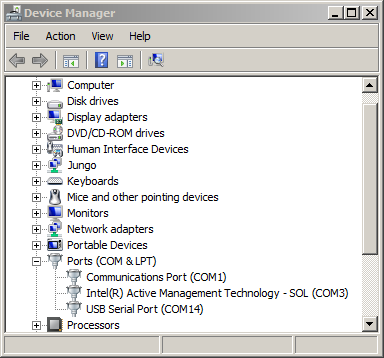
- Use this port name in the "Serial line" field when opening PuTTY.
Testing the Connection
To test the connection, program your FPGA with any design which uses the USB-UART for STDOUT.
On WARP v2, be sure your software project uses the USB-UART for STDOUT (and not the RS-232/DB9 UART). This is configured in the BSP settings in SDK.
On WARP v3, all projects use the USB-UART for STDOUT. You can download any reference project to test the USB-UART.
Attachments (2)
- dev_manager.png (24.8 KB) - added by murphpo 12 years ago.
- putty_config.png (23.1 KB) - added by murphpo 12 years ago.
Download all attachments as: .zip