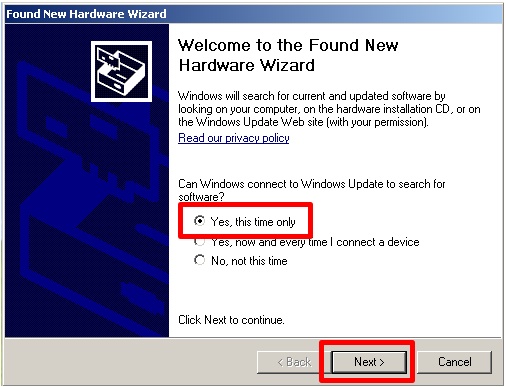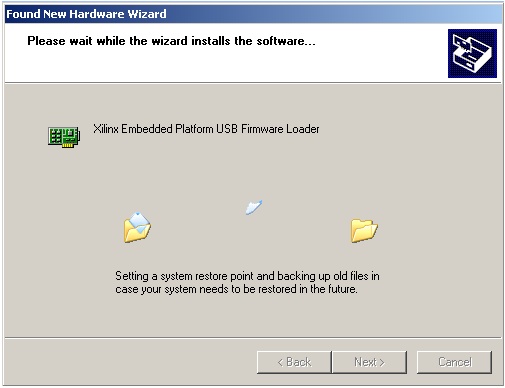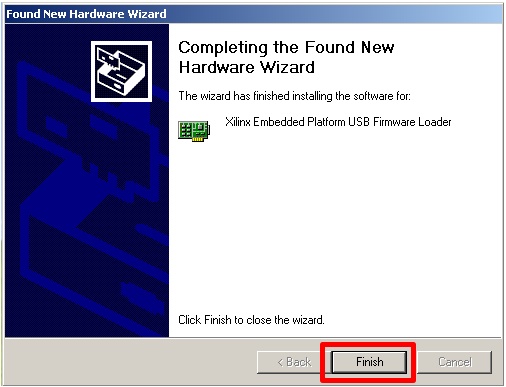| Version 1 (modified by cjcamp, 17 years ago) (diff) |
|---|
Make sure that no Xilinx software is running on the Windows PC, then switch the FPGA's master power switch to the ON state.
If this is the first time that a WARP FPGA board has been connected to the PC, Windows will "discover" new hardware. PLEASE NOTE THAT YOU MAY EXPERIENCE SEVERAL ROUNDS OF HARDWARE DISCOVERY AS PART OF THE INSTALLATION PROCESS. This is normal, since each round of hardware discovery and driver installation allows a subsequent "downstream" USB device to be seen by Windows. Each round of hardware discovery and driver installation should be handled in exactly the same manner - simply allow Windows to install any required software automatically. The following screen snapshots illustrate a typical sequence of steps encountered during a single round of hardware discovery. Please keep in mind that you may encounter several similar rounds of hardware discovery as part of the installation process. When it appears that Windows has finished discovering new hardware, disconnect the USB cable from the PC, wait 5 to 10 seconds, and then reconnect it. If Windows does not discover new hardware after reconnecting the USB cable, the WARP FPGA board is ready to be used. If new hardware is still discovered at this point, simply iterate again on the driver installation process.
Windows will discover that new hardware has been connected to the PC. Allow Windows to search for required software automatically.
Allow Windows to install required software automatically.
Software installation will proceed.
Installation of required software will eventually be completed.
Remember. The preceding hardware discovery and software installation process may be repeated several times before the board is ready to be used. When it appears that Windows has finished discovering new hardware, disconnect the USB cable from the PC, wait 5 to 10 seconds, and then reconnect it. If Windows does not discover new hardware after reconnecting the USB cable, the WARP FPGA board is ready to be used. If new hardware is still discovered at this point, simply iterate again on the driver installation process.